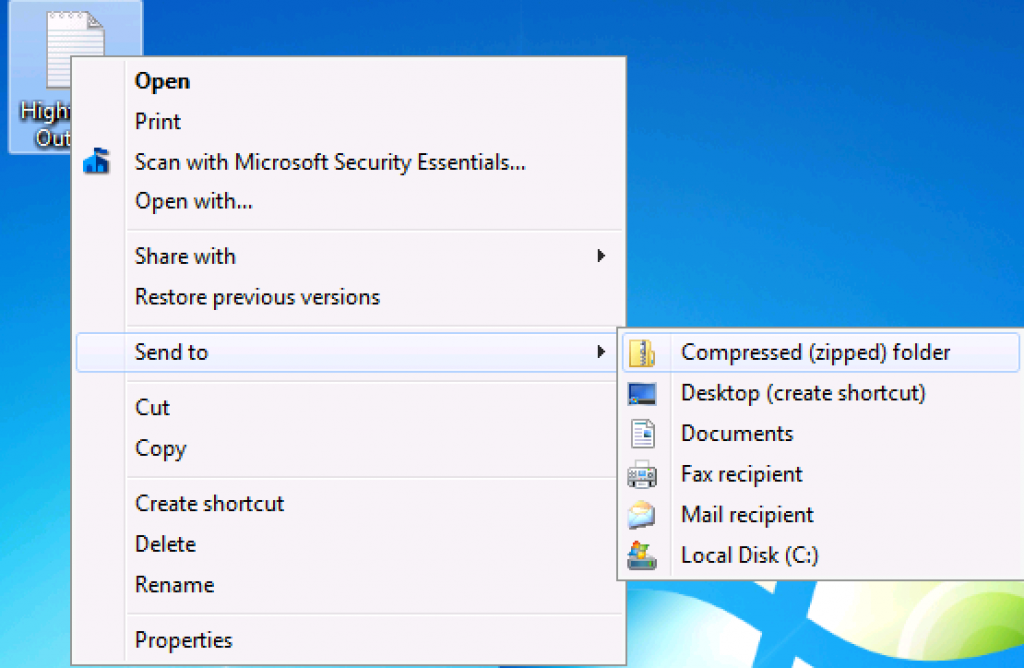When you download your images from ProPreView, they will be Zipped.
Below are directions on how to unzip the folder. Note that you must unzip your folder before you can use the images.
How to unzip folders with Windows 7, Windows 8.1 and Windows 10
To unzip a File or Folder.
1. Locate the zipped folder that you want to unzip (extract) files or folders from
2. Right-click the Folder or File, select Extract All, and then follow the instructions.
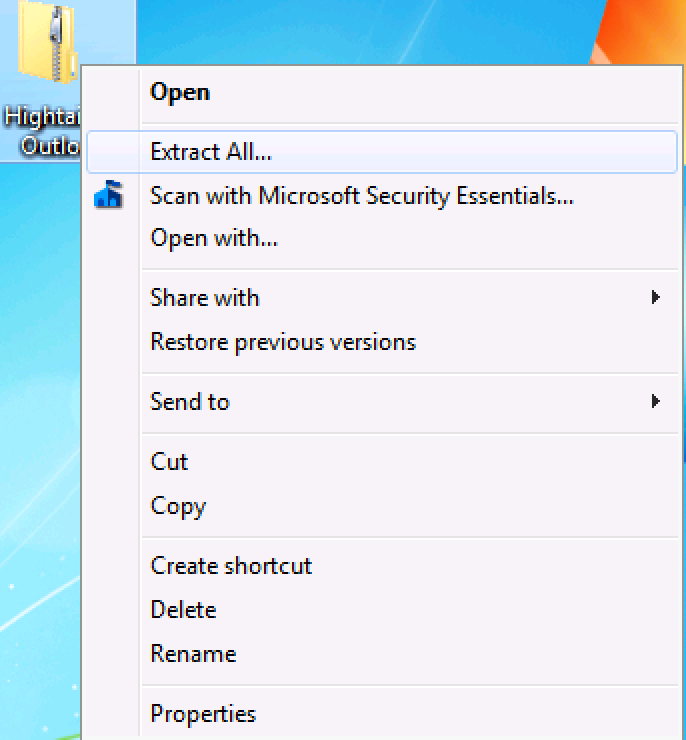
To zip a File or Folder:
1. Locate the file or folder you want to compress
2. Right click the file or folder, select ‘Send to’, and then select ‘Compressed (zipped) folder’.